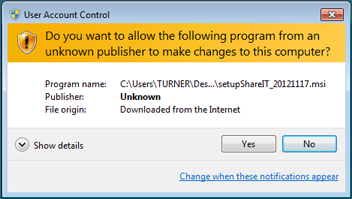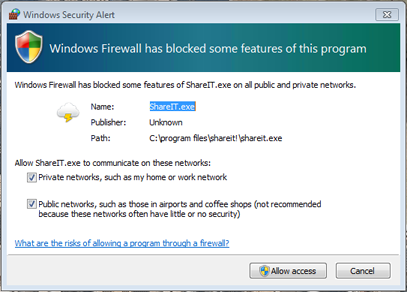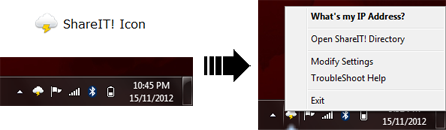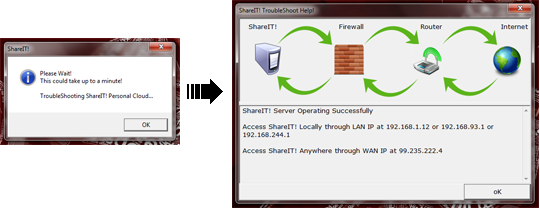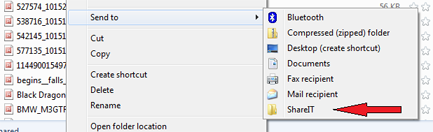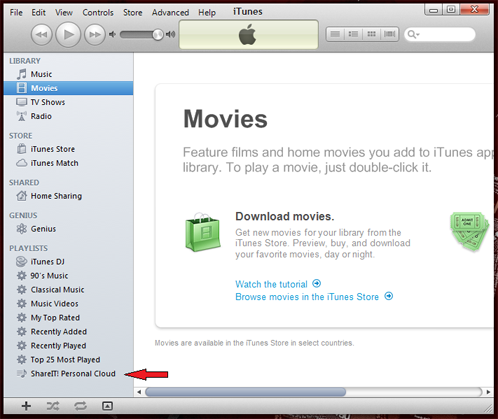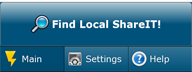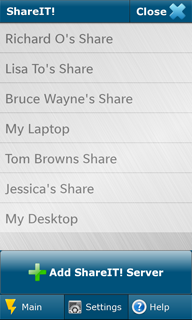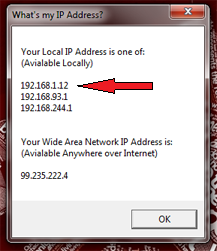|
By: Turner TeKnologies |
Download ShareIT! Now [ Windows | MAC ] |
ShareIT! is a service that allows a user to connect to and easily copy files between their ShareIT mobile application and many ShareIT PC or MAC applications. Using ShareIT you can list/search/download/upload and sync all files/folders on your PC/MAC and iTunes collection!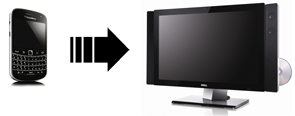 |
|
|
Download/Install ShareIT!

|
|
Latest Version of ShareIT! for Windows PC
Latest Version of ShareIT! for BlackBerry [
BB10 |
PlayBook ] 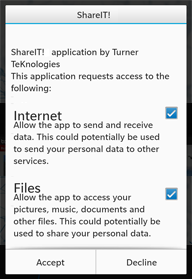 |
|
|
Start Sharing!

|
||||||||
|
Are you ready to Share?
Share Whatever You Want!
It's Easy to ShareIT!
|
|||||||||
|
| Get The Most from ShareIT! | ||||||||||||||
|
Connect to your ShareIT From Anywhere in the world by following these guides
Instructions to Configure Port Forwarding
Instructions to Configure a Static IP |
|||||||||||||||

|
LAN IP vs WAN IP ? LAN IP is your Local IP Address, using this address you can connect to ShareIT when your close by your ShareIT PC/MAC. Whereas WAN IP is wide IP Address and allows you to connect to ShareIT from anywhere on the internet if you have port forwarding setup. |
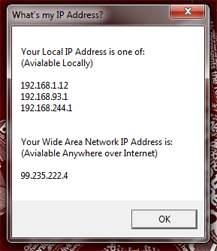
|